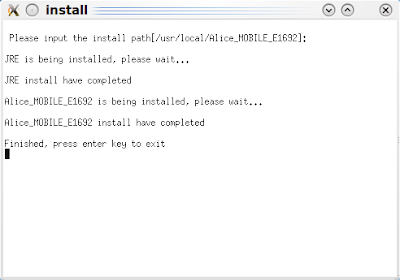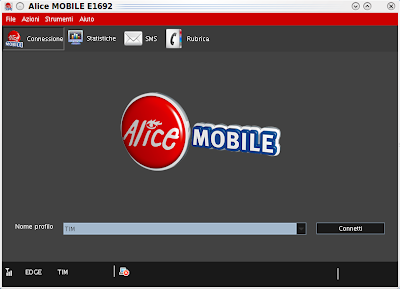In a previous post I blogged about sucessfully installing this Huawei E1692 Internet device in Ubuntu Jaunty. Now that I switched to Kubuntu Karmic I found out that this device was not recognized any more.
In a previous post I blogged about sucessfully installing this Huawei E1692 Internet device in Ubuntu Jaunty. Now that I switched to Kubuntu Karmic I found out that this device was not recognized any more.
Fortunately, this was a known issue, and I found this blog post which summarizes the solution to use this device also in Ubuntu Karmic.
I followed the instructions, however, the device still didn't show up (in particular, it wasn't mounted as an external device so that I could run the installation procedure). Probably it's a problem of Kubuntu and not Ubuntu (and I don't have Ubuntu version of Karmic, but only the Kubuntu one), so I cannot tell for sure.
However, you only need to perform some manual steps and it works in Kubuntu as well.
First, you need to follow the instructions found in this blog post anyway.
First of all, by running dmesg after inserting the device you should see something like the following lines which, at least, tells you that the device is recognized (though not mounted):
[ 664.188996] usb-storage: device found at 6
[ 664.188998] usb-storage: waiting for device to settle before scanning
[ 664.189997] scsi9 : SCSI emulation for USB Mass Storage devices
[ 664.190571] usb-storage: device found at 6
[ 664.190573] usb-storage: waiting for device to settle before scanning
[ 669.189727] usb-storage: device scan complete
[ 669.191577] scsi 8:0:0:0: CD-ROM HUAWEI Mass Storage 2.31 PQ: 0 ANSI: 2
[ 669.191585] usb-storage: device scan complete
[ 669.194267] scsi 9:0:0:0: Direct-Access HUAWEI SD Storage 2.31 PQ: 0 ANSI: 2
[ 669.212737] sr1: scsi-1 drive
[ 669.213052] sr 8:0:0:0: Attached scsi CD-ROM sr1
[ 669.213215] sr 8:0:0:0: Attached scsi generic sg2 type 5
[ 669.214044] sd 9:0:0:0: Attached scsi generic sg3 type 0
[ 669.235684] sd 9:0:0:0: [sdb] Attached SCSI removable disk
In particular, this tells that the "CD" part of the device is represented by
sr1, so you run
sudo mount -t iso9660 /dev/sr1 /mnt/
and then you can run the installation
sudo /mnt/install_linux
You should see a terminal window
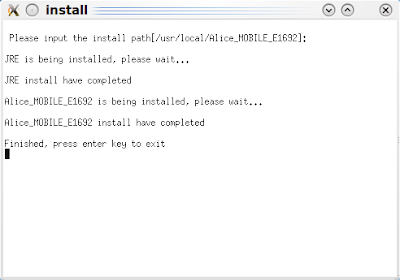
and after that, you should see the applet
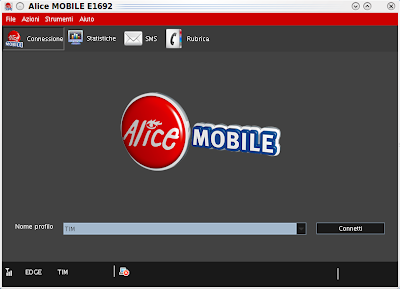
After the installation, the device is detected automatically by the system, the applet shows up, and you won't need to do the mount manually.
Hope this helps :-)